In today’s connected world, there’s always a chance that someone may get ahold of your sensitive account information. Because the security of your sign and its message are our top priority, we offer optional two-factor authentication (sometimes called two-step or multi-factor authentication) for all SignCommand accounts.
What is two-factor authentication?
If you’ve ever used a banking website, you can usually set your account to send a security code to your phone if it doesn’t recognize the device being used to log in. This means that even if someone else had your username and password, they still couldn’t access your account without having your phone as well. These two separate requirements, a password and a code from your phone, are much more secure than either individually.
Why use this in addition to a password?
Many of us use the same passwords across several different websites. You may have seen news stories of high-profile data breaches where thieves gained access to passwords that were stored incorrectly. (Note that we never store your password in this way.) The bad guys then use this information to try to log into other accounts on the internet. If you share passwords between websites, or even if you just want to be extra cautious, turning on two-factor authentication is a good idea.
How does it work?
1. Under your profile settings, check the box for “Enable two-factor authentication for this account”.

2. You will then be asked to enter a phone number that can receive text messages (or that has the Authy two-factor mobile app installed). Enter your phone number and click “Validate Number”.

3. A security code will be sent to your phone. Enter this seven digit number and click “Validate Code”.

4. After you receive a notification that the code is valid, click “Save” for your profile settings. The next time you or anyone else attempts to log into your SignCommand account, a different security code will be sent to your phone. Enter this number and click “Sign In”.
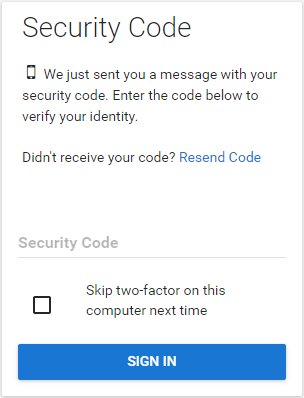
You may also optionally select “Skip two-factor on this computer next time”. This will allow you to skip this step when logging in using the same device, but will still be required for any other computer or mobile device.